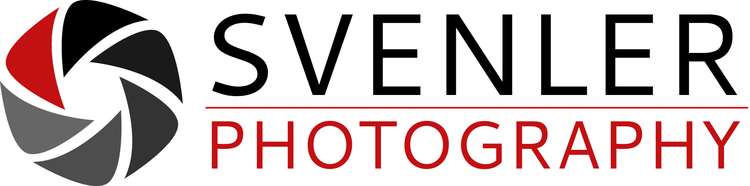I recently wanted to create a Flash gallery for a client containing almost 1,000 images when I realized that the deault Lightroom Flash Gallery caps out at a maximum of 500 images. Most of those issues in Lightroom are fairly easy to fix, so I went looking for the file containing the code for the image limit. First you have to find the file default_flash.lrwebengine, so follow the steps below:
Applications -> Adobe Lightroom 3 -> right-click and select "Show Package Contents"
A new folder called "Contents" will show up:
Contents -> PlugIns -> Web.lrmodule -> right-click and select "Show Package Contents"
A new folder called "Contents" will show up:
Contents -> Resources -> galleries
In that last folder you find the default_flash.lrwebengine file. Copy that file into the following Lightroom library folder:
Users/User Name/Library/Application Support/Adobe/Lightroom/Web Galleries
Go to that folder and right-click the default_flash.lrwebengine file.
In the folder that opens up you will see a file called galleryinfo.lrweb, which you can open with any basic text editor, so go ahead and open that file and find the entry that reads "maximumGallerySize". By default, the maximum gallery size is set at 500, but you can increase it to any level you like.
I only tested this on Lightroom 3, but this fix should work on all versions of Lightroom.